STEP
1. The first step to initate a search is by using TIOL
SEARCH BOX on the extreme right column of any page on Taxindiaonline.
Enter the keyword you are looking for, comma seperated keywords
for multiple keyword search. Chose a category if you want to search
within any sepcific category. By default the Entire Site is already
chosen to do a entire site search. Click the Go button to initialize
your search.
In
the demo search we have chosen Legal Corner Category for
searching valuation keyword.
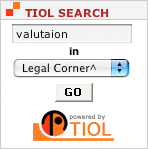
STEP
2. After a few seconds you will get your first search
result page with a new search box titled 'Search Within the Results
Found' as shown below. The first search (STEP 1) might take
a few extra seconds as TIOL search database gets initialized with
each new search.
On
each page there are 20 results with header and the name of category
for each result. Now if we are looking for results from Legal section
as we are in lookout of caselaws lets choose Legal Corner category.
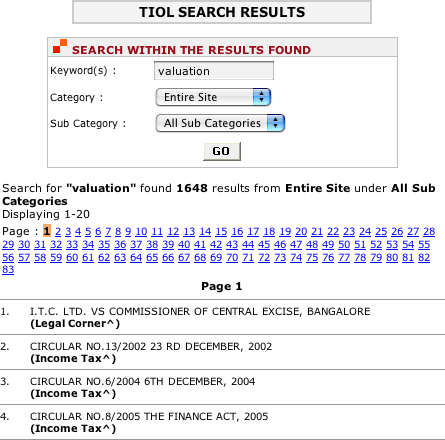
STEP
3. The results that are displayed now are from the Legal
Corner Category. You can now choose a sub-category if you think
the result you are looking for might fall under that. For instance
choose SC Case Laws.
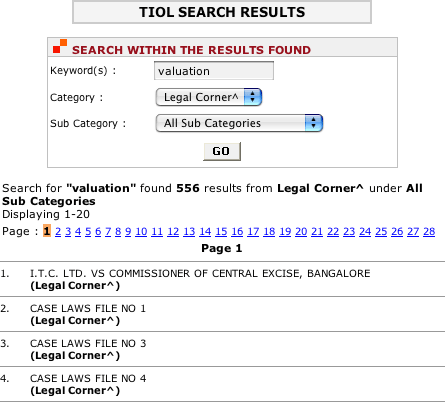
STEP
4. The results that are displayed now are from the Legal
Corner Category and from SC Case Laws Sub-Category. You can see
the reducing number of total search pages. Now if you want to see
the results for the same kayword 'valutaion' but under HC Case Laws
you can choose HC Case Laws from the Sub-Category drop down. The
search engine now searches for valuation keyword not from the current
search results but from the previous set of results as it recognises
that the keyword is unchanged and the user is looking for the same
keyword but in some other sub-category.
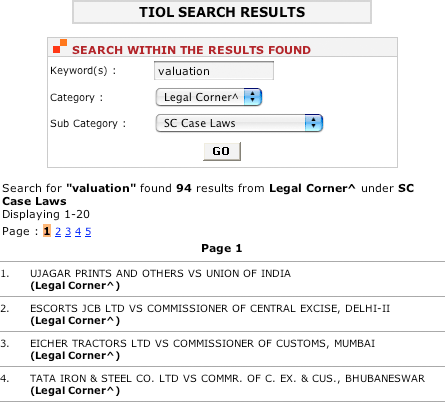
STEP
4. The results below are now fetched from Legal Corner
under HC Case Laws. You can now refine you searh for keyword export
for all the search results you have now.
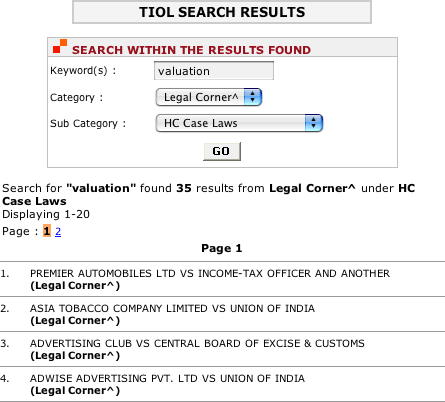
STEP
4. You can see below that you have got results from export
under HC Case Laws sub-category of Legal Corner.
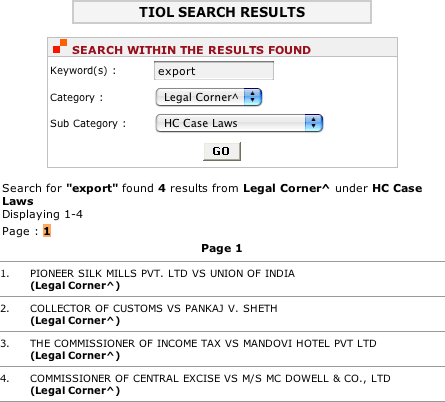
STEP
4. You can keep refining your search for various keywords
to narrow down your search and to get the most appropriate match.
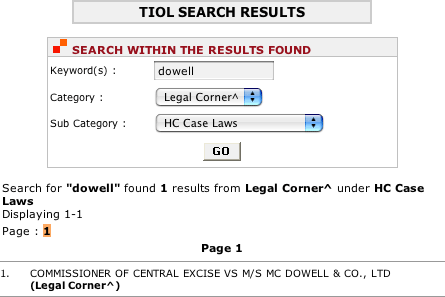
|
